What's the approach?
Test-First! So, before we're allowed to write any real production code, we write some tests. We start by writing some browser tests - what I call functional tests, which simulate what an actual user would see and do. We'll use Selenium, a test tool which actually opens up a real web browser, and then drives it like a real user, clicking on links and buttons, and checking what is shown on the screen. These are the tests that will tell us whether or not our application behaves the way we want it to, from the user's point of view.
Once we've written our functional tests (which, incidentally, have forced us to think through the way our application will work, from the point of view of the user - never a bad thing...) we can start to think about how we want to implement that functionality from a technical point of view.
Thankfully we won't have to do too much difficult thinking, because the functional tests will be our guide - what do we have to do to get the functional tests to get a bit further towards passing? How would we implement that?
Once we've settled on the function or the class that will solve our first problem, we can write a unit test for it. Again, it forces us to think about how it will work from the outside, before we write it.
What do we want to achieve in part 1?
In general with TDD, whenever we want to do something, we also ask ourselves "how will I know when I've succeeded" - and the answer is usually - a test!
So here are our objectives for this first tutorial:
| Objective | How will we know we've succeeded? |
|---|---|
| Set up Django | Run the Django development server and manually browse the default "Hello World" page |
| Set up the Django admin site | Write our first functional test, which logs into the admin site |
| Create our first model for "Poll" objects | Extend our functional test to create a new Poll via the admin site. Write unit tests |
Some setup before we start
For functional testing, we'll be using the excellent Selenium. Let's install that, and Django, and a couple of other Python modules we might need:
pip install django pip install selenium pip install mock pip install unittest2 # (only if using Python 2.6)
If you don't know what pip is, you'll need to find out, and install it. It's a must-have for working with Python.
At this point, you should be able to open up a command line, and type python to get the Python interpreter running, and from in there you should be able to import django and import selenium without any errors. If any of that gives you problems, take a look at:
Setting up our Django project
Django structures websites as "projects", each of which can have several constituent "apps"... Ostensibly, the idea is that apps can be self-contained, so that you could use one app in several projects... Well, I've never actually seen that done, but it remains a nice way of splitting up your code.
So let's start by creating our project, which we'll call "mysite". Django has a command-line tool for this:
django-admin startproject mysite
If you're on windows, you may need to type django-admin.py startproject mysite. If you have any problems, you can take a look at the tips on
This will create a folder called mysite to hold your project, and another folder within that also called mysite. It will also set up a few key django files, including manage.py which will let you run some administration tools for your site, and settings.py, which will hold configuration information about your site:
`-- mysite
|-- manage.py
`-- mysite
|-- __init__.py
|-- settings.py
|-- urls.py
`-- wsgi.py
(NB - on Django 1.3 and earlier, ``startproject`` would only create a single ``mysite`` folder, which would contain both ``manage.py`` and ``settings.py``. This tutorial is written for 1.4 -- bleeding edge FTW! -- but if you're stuck with an earlier version, you should find most things work with a little tweaking, as long as you get yourself a hold of a LiveServerTestCase backport)
Checking we've succeeded: running the development server
Django comes with a built-in development server which you can fire up during development to take a peek at how things are looking. You can start it up by typing:
cd mysite python manage.py runserver
If you then fire up your web browser and go to , you should see something a bit like this:
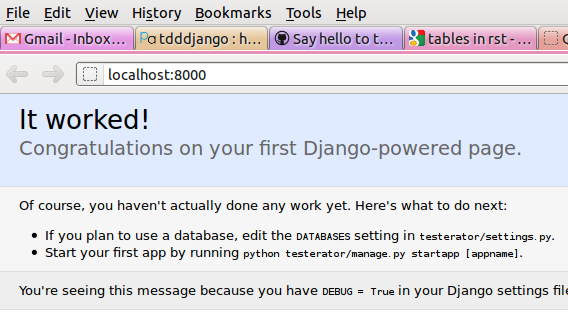
There's more information about the development server here:
Now, manual tests like the one we've just done are all very well, but in TDD they're exactly what we're tring to avoid! Our next objective is to set up an automated test.
I did want to introduce runserver at the outset though - that way, at any point during this tutorial, if you want to check what the site actually looks like, you can always fire up the development server and have a look around
Starting our first functional test: The Django admin site
In this section, we're going to do several things:
- create our first FT
- setup our database using settings.py
- switch on django admin
- create an admin user account
Let's start with the FT. In the test-driven methodology, we tend to group functionality up into bite-size chunks, and write functional tests for each one of them. You can describe the chunks of functionality as "user stories", if you like, and each user story tends to have a set of tests associated with it, and the tests track the potential behaviour of a user.
We have to go all the way to the second page of the Django tutorial to see an actual user-visible part of the application: the Django admin site. The admin site is a really useful part of Django, which generates a UI for site administrators to manage key bits of information in your database: user accounts, permissions groups, and, in our case, polls. The admin site will let admin users create new polls, enter their descriptive text and start and end dates and so on, before they are published via the user-facing websiteke. All this stuff comes 'for free' and automatically, just using the Django admin site.
You can find out more about the philosophy behind the admin site, including Django's background in the newspaper industry, here:
So, our first user story is that the user should be able to log into the Django admin site using an admin username and password, and create a new poll. Here's a couple of screenshots of what the admin site looks like:
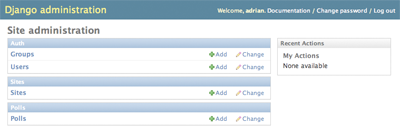
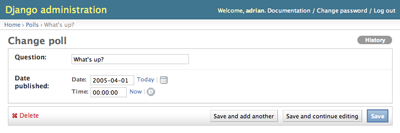
We'll add more to this test later, but for now let's just get it to do the absolute minimum: we want the test to open up the admin site (which we want to be available via the url /admin/), and see that it "looks OK" - for this, we'll check that the page contains the words Django administration, which it does by default.
Let's create an app for our functional tests. It's a matter of preference whether you keep your FTs in a separate app or in the same app as your source code, I like to keep them separate firstly so that FTs and unit tests are easy to run separately, and secondly because FTs are meant to test the whole application, which may well mean that a single FT uses functionality provided by several different apps.
Run the following command:
python manage.py startapp fts
Your directory tree will now look like this:
mysite
|-- fts
| |-- __init__.py
| |-- models.py
| |-- tests.py
| `-- views.py
|-- manage.py
`-- mysite
|-- __init__.py
|-- settings.py
|-- urls.py
`-- wsgi.py
Now, let's open up the fts/tests.py file (inside the fts folder), and write our first Functional test. You can delete the example test case that Django have put in there, and replace it with this:
from django.test import LiveServerTestCase
from selenium import webdriver
class PollsTest(LiveServerTestCase):
def setUp(self):
self.browser = webdriver.Firefox()
self.browser.implicitly_wait(3)
def tearDown(self):
self.browser.quit()
def test_can_create_new_poll_via_admin_site(self):
# Gertrude opens her web browser, and goes to the admin page
self.browser.get(self.live_server_url + '/admin/')
# She sees the familiar 'Django administration' heading
body = self.browser.find_element_by_tag_name('body')
self.assertIn('Django administration', body.text)
# TODO: use the admin site to create a Poll
self.fail('finish this test')
mysite/fts/tests.py
Functional tests are grouped into classes, and each test is a method inside the class. The special rule is that test methods must begin with a test_.
Note the nice, descriptive names for the test function, and the comments, which describe in human-readable text the actions that our user will take. Mhhhh, descriptive names.....
We use a LiveServerTestCase which is a new test case provided by Django 1.4, which starts up a test web server with our Django site on it, in a separate thread, for the tests to run against.
The special methods setUp and tearDown are executed before and after each test. We're using them to start up and shut down our Selenium WebDriver browser instance.
The implicitly_wait call tells webdriver to use a 3-second timeout when performing its actions - it doesn't slow things down though, because it's a maximum timeout: if Selenium can tell that the page has loaded and any javascript processing is done, it will move on before the end..
Aside from that, there are 3 lines of test code here:
self.browser.get(self.live_server_url + '/admin/')
self.browser is the selenium object which represents the web browser, aka the WebDriver.
.get is tells the browser to go to a new page, and we pass it the url, which is made up of self.live_server_url, which is set up for us by LiveServerTestCase, and then we tack on the /admin/ url to get to the admin site.
Next we use
body = self.browser.find_element_by_tag_name('body')
find_element_by_tag_name, which tells Selenium to look through the page and find the HTML element for a particular tag - in this case, body, which means the whole of the visible part of the page. The method returns an WebElement object, which represents the HTML element.
Finally, we get to an assertion - where we say what we expect, and the test should pass or fail at this point:
self.assertIn('Django administration', body.text)
This is equivalent to doing
assert 'Django administration' in body.text
but we use the unittest method on self. because it will give us a more helpful error message.
The body WebElement object's .text attribute essentially gives us all of the visible text on the rendered page - stripping out all the HTML markup.
You can find out more about WebDriver and WebElement in the Selenium documentation (choose Python as your language for the examples), or just by looking at the source code:
http://seleniumhq.org/docs/03_webdriver.html
At the end, I've left a TODO - calling self.fail() means the test will always fail at the end there, so that will be a reminder that we're not quite finished.
Oh, and one last thing: it's always nice to give the user a name... Mine is called Gertrude!
First functional test run
Let's try running our functional tests:
python manage.py test fts
And you should see something like this:
python manage.py test fts Traceback (most recent call last): File "manage.py", line 10, inexecute_from_command_line(sys.argv) File "/usr/local/lib/python2.7/dist-packages/django/core/management/__init__.py", line 443, in execute_from_command_line utility.execute() File "/usr/local/lib/python2.7/dist-packages/django/core/management/__init__.py", line 382, in execute self.fetch_command(subcommand).run_from_argv(self.argv) File "/usr/local/lib/python2.7/dist-packages/django/core/management/commands/test.py", line 49, in run_from_argv super(Command, self).run_from_argv(argv) File "/usr/local/lib/python2.7/dist-packages/django/core/management/base.py", line 196, in run_from_argv self.execute(*args, **options.__dict__) File "/usr/local/lib/python2.7/dist-packages/django/core/management/base.py", line 232, in execute output = self.handle(*args, **options) File "/usr/local/lib/python2.7/dist-packages/django/core/management/commands/test.py", line 72, in handle failures = test_runner.run_tests(test_labels) File "/usr/local/lib/python2.7/dist-packages/django/test/simple.py", line 380, in run_tests suite = self.build_suite(test_labels, extra_tests) File "/usr/local/lib/python2.7/dist-packages/django/test/simple.py", line 263, in build_suite app = get_app(label) File "/usr/local/lib/python2.7/dist-packages/django/db/models/loading.py", line 152, in get_app raise ImproperlyConfigured("App with label %s could not be found" % app_label) django.core.exceptions.ImproperlyConfigured: App with label fts could not be found
Whenever you add a new app to your project, you have to tell Django that you really meant it, and that you want this app to be a part of your site. We do this in settings.py
settings.py - adding our fts app and setting up the database
Django stores project-wide settings in a file called settings.py, and that includes which apps we want to be active. Let's edit it now, and find the INSTALLED_APPS part. We need to add 'fts',:
INSTALLED_APPS = (
'django.contrib.auth',
'django.contrib.contenttypes',
'django.contrib.sessions',
'django.contrib.sites',
'django.contrib.messages',
# Uncomment the next line to enable the admin:
# 'django.contrib.admin',
# Uncomment the next line to enable admin documentation:
# 'django.contrib.admindocs',
'fts',
)
Let's try running our fts again:
$ python manage.py test fts Creating test database for alias 'default'... Traceback (most recent call last): File "manage.py", line 10, inexecute_from_command_line(sys.argv) File "/usr/local/lib/python2.7/dist-packages/django/core/management/__init__.py", line 443, in execute_from_command_line utility.execute() File "/usr/local/lib/python2.7/dist-packages/django/core/management/__init__.py", line 382, in execute self.fetch_command(subcommand).run_from_argv(self.argv) File "/usr/local/lib/python2.7/dist-packages/django/core/management/commands/test.py", line 49, in run_from_argv super(Command, self).run_from_argv(argv) File "/usr/local/lib/python2.7/dist-packages/django/core/management/base.py", line 196, in run_from_argv self.execute(*args, **options.__dict__) File "/usr/local/lib/python2.7/dist-packages/django/core/management/base.py", line 232, in execute output = self.handle(*args, **options) File "/usr/local/lib/python2.7/dist-packages/django/core/management/commands/test.py", line 72, in handle failures = test_runner.run_tests(test_labels) File "/usr/local/lib/python2.7/dist-packages/django/test/simple.py", line 381, in run_tests old_config = self.setup_databases() File "/usr/local/lib/python2.7/dist-packages/django/test/simple.py", line 317, in setup_databases self.verbosity, autoclobber=not self.interactive) File "/usr/local/lib/python2.7/dist-packages/django/db/backends/creation.py", line 256, in create_test_db self._create_test_db(verbosity, autoclobber) File "/usr/local/lib/python2.7/dist-packages/django/db/backends/creation.py", line 321, in _create_test_db cursor = self.connection.cursor() File "/usr/local/lib/python2.7/dist-packages/django/db/backends/dummy/base.py", line 15, in complain raise ImproperlyConfigured("settings.DATABASES is improperly configured. " django.core.exceptions.ImproperlyConfigured: settings.DATABASES is improperly configured. Please supply the ENGINE value. Check settings documentation for more details.
A reasonably helpful error message! Let's open up settings.py again, and set up a database. We'll use the easiest possible, SQLite. Find the lines that mention DATABASES, and change the setting for ENGINE and NAME, like so:
DATABASES = {
'default': {
'ENGINE': 'django.db.backends.sqlite3',
'NAME': 'database.sqlite',
mysite/mysite/settings.py
You can find out more about projects, apps and settings.py here:
Let's see if it worked by trying to run the functional tests again:
python manage.py test fts
======================================================================
FAIL: test_can_create_new_poll_via_admin_site (fts.tests.PollsTest)
----------------------------------------------------------------------
Traceback (most recent call last):
File "/home/harry/workspace/mysite/fts/tests.py", line 20, in test_can_create_new_poll_via_admin_site
self.assertIn('Django administration', body.text)
AssertionError: 'Django administration' not found in u'A server error occurred. Please contact the administrator.'
----------------------------------------------------------------------
Ran 1 test in 2.622s
Hooray - I know it says "Fail", but that's still better than the last test runner, which just had an error. In fact, this is what you'd call an "expected failure" - our FT is checking that the url /admin/ produces the django admin page (by looking for the words "Django Administration", but instead it's just seeing an error. That' because we haven't finished setting up the admin site yet.
Incidentally, as you run these test, you will probably see a bunch of tracebacks saying something like this:
[...] File "/usr/local/lib/python2.7/dist-packages/django/template/loader.py", line 145, in get_template template, origin = find_template(template_name) File "/usr/local/lib/python2.7/dist-packages/django/template/loader.py", line 138, in find_template raise TemplateDoesNotExist(name) TemplateDoesNotExist: 500.html
It's OK to ignore these for now - we'll deal with templates for 500 errors in a later tutorial.
Switching on the admin site
This is described on page two of the official Django tutorial:
We need to edit two files: settings.py and urls.py. In both cases, Django has some helpful comments in those files by default, and all we need to do is uncoment a couple of lines.
First, in settings.py we add django.contrib.admin to INSTALLED_APPS:
INSTALLED_APPS = (
'django.contrib.auth',
'django.contrib.contenttypes',
'django.contrib.sessions',
'django.contrib.sites',
'django.contrib.messages',
# Uncomment the next line to enable the admin:
'django.contrib.admin',
# Uncomment the next line to enable admin documentation:
# 'django.contrib.admindocs',
'fts',
)
mysite/mysite/settings.py
And in urls.py, we uncomment three lines that mention the admin site - two near the top, and one near the bottom
from django.contrib import admin
admin.autodiscover()
urlpatterns = patterns('',
# [...]
# Uncomment the next line to enable the admin:
url(r'^admin/', include(admin.site.urls)),
)
mysite/mysite/urls.py
Let's see if it worked! Try running the functional tests again:
$ python manage.py test fts
Creating tables ...
Installing custom SQL ...
Installing indexes ...
No fixtures found.
running tests
No fixtures found.
Validating models...
0 errors found
Django version 1.4, using settings 'settings_for_fts'
Development server is running at http://localhost:8001/
Quit the server with CONTROL-C.
[28/Nov/2011 04:00:28] "GET /admin/ HTTP/1.1" 200 2028
======================================================================
FAIL: test_can_create_new_poll_via_admin_site (tests.PollsTest)
----------------------------------------------------------------------
Traceback (most recent call last):
File "/tmp/mysite/fts/tests.py", line 16, in test_can_create_new_poll_via_admin_site
self.fail('finish this test')
AssertionError: finish this test
----------------------------------------------------------------------
Hooray! The tests got to the end, just leaving us with our "TODO". Still, I imagine you're thinking it doesn't feel quite real? Just to reassure ourselves then, maybe it would be nice to take a look around manually.
Taking another look around
Let's fire up the Django dev server using runserver, and have a look; aside from anything else, it should give us some inspiration on the next steps to take for our site.:
python manage.py runserver
If you take another look at http://localhost/, you will probably see an error message like this:
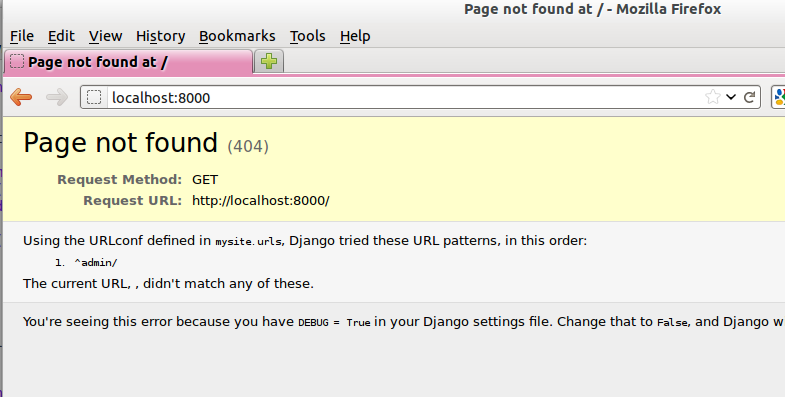
Now that we've switched on the admin site, Django no longer serves its default "it worked" page. It will give us helpful error messages (while we leave DEBUG = True in settings.py), and this one is telling us that the only active url on the site is /admin/.
So let's go there instead - point your browser towards http://localhost/admin/, and you should see a slightly different error message
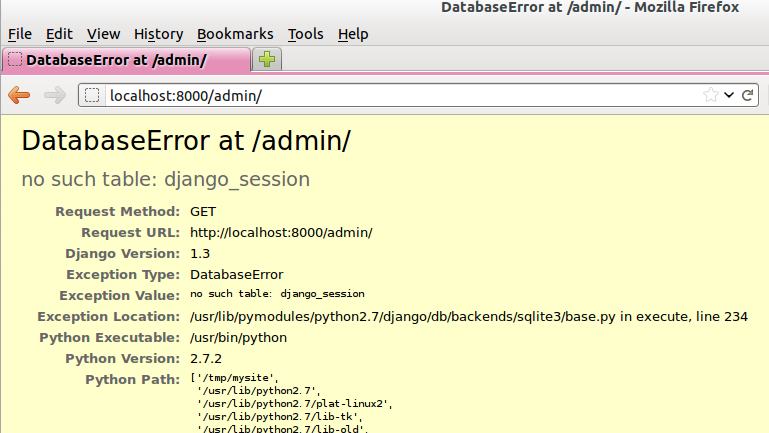
Django is telling us that there's a missing table in the database. The solution to this sort of error is usually a syncdb.
Setting up the database with syncdb
The database needs a bit more setting up -- so far we gave it a name in settings.py, but we also need to tell Django to create all the tables it needs. For this we use a command named syncdb.
In this case, syncdb will notice it's the first run, and proposes that you create a superuser. Let's go ahead and do that (you may have to hit Ctrl-C to quit the development server first):
python manage.py syncdb
Let's use the ultra-secure admin and adm1n as our username and password for the superuser.::
$ python manage.py syncdb Username (Leave blank to use 'harry'): admin E-mail address: [email protected] Password: Password (again): Superuser created successfully.
Let's see if that worked - try firing up the development server again:
python manage.py runserver
And if you go back to http://localhost/admin/, you should see the Django login screen:
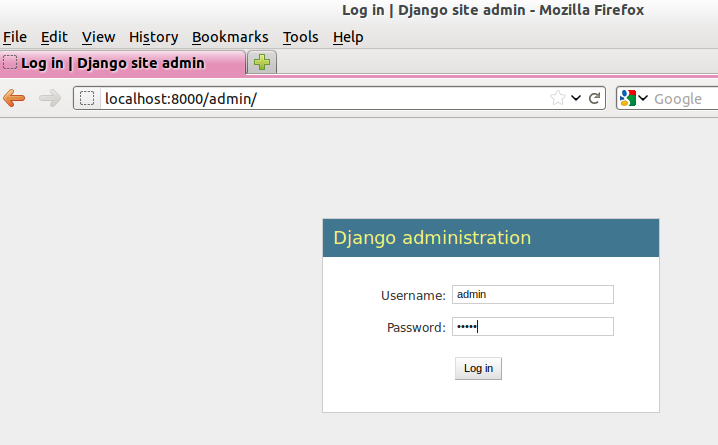
And if you try logging in with the username and password we set up earlier (admin and adm1n), you should be taken to the main Django admin page
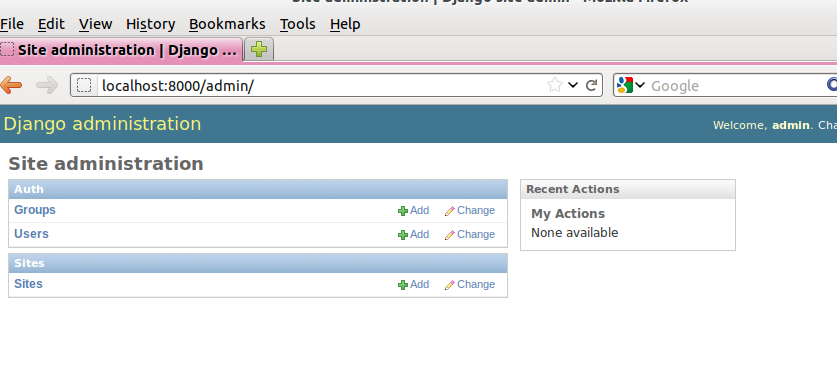
By default, the admin site lets you manage users (like the admin user we set up just now), as well as Groups and Sites (no need to worry about those for now).
Having a look around manually is useful, because it helps us decide what we want next in our FT. This is particularly true when you're working with external tools, rather than with parts of the website you've written entirely yourself.
We want to use the django admin site to manage the polls in our polls app. Basically, "Polls" should be one of the options, maybe just below Users, Groups, and Sites.
If you hover over the blue headers, you'll see that "Auth" and "Sites" are both hyperlinks. "Groups", "Users" and the second "Sites" are also hyperlinks. So, we'll want to add a section for "Polls", and within that there should be another link to "Polls". Let's add that to our FT.
Extending the FT to login and look for Polls
So, we now want our FT to cover logging into the admin site, and checking that "Polls" is an option on the main page:
from django.test import LiveServerTestCase
from selenium import webdriver
from selenium.webdriver.common.keys import Keys
class PollsTest(LiveServerTestCase):
def setUp(self):
self.browser = webdriver.Firefox()
self.browser.implicitly_wait(3)
def tearDown(self):
self.browser.quit()
def test_can_create_new_poll_via_admin_site(self):
# Gertrude opens her web browser, and goes to the admin page
self.browser.get(self.live_server_url + '/admin/')
# She sees the familiar 'Django administration' heading
body = self.browser.find_element_by_tag_name('body')
self.assertIn('Django administration', body.text)
# She types in her username and passwords and hits return
username_field = self.browser.find_element_by_name('username')
username_field.send_keys('admin')
password_field = self.browser.find_element_by_name('password')
password_field.send_keys('adm1n')
password_field.send_keys(Keys.RETURN)
# her username and password are accepted, and she is taken to
# the Site Administration page
body = self.browser.find_element_by_tag_name('body')
self.assertIn('Site administration', body.text)
# She now sees a couple of hyperlink that says "Polls"
polls_links = self.browser.find_elements_by_link_text('Polls')
self.assertEquals(len(polls_links), 2)
# TODO: Gertrude uses the admin site to create a new Poll
self.fail('todo: finish tests')
mysite/fts/tests.py
Don't miss the extra import at the top there - we need the special Keys class to send a carriage return to the password field.
We're using a couple of new test methods here...
- find_elements_by_name which is most useful for form input fields, which it locates by using the name="xyz" HTML attribute
- send_keys - which sends keystrokes, as if the user was typing something (notice also the Keys.RETURN, which sends an enter key- there are lots of other options inside Keys, like tabs, modifier keys etc
- find_elements_by_link_text - notice the s on elements; this method returns a list of WebElements.
Let's try running the FT again and seeing how far it gets:
python manage.py test fts
======================================================================
FAIL: test_can_create_new_poll_via_admin_site (fts.tests.PollsTest)
----------------------------------------------------------------------
Traceback (most recent call last):
File "/home/harry/workspace/mysite/fts/tests.py", line 33, in test_can_create_new_poll_via_admin_site
self.assertIn('Site administration', body.text)
AssertionError: 'Site administration' not found in u'Django administration\nPlease enter the correct username and password for a staff account. Note that both fields are case-sensitive.\nUsername:\nPassword:\n '
----------------------------------------------------------------------
Ran 1 test in 10.203s
The username and password didn't work - you might think that's strange, because we literally just set them up during the syncdb, but the reason is that the Django test runner actually creates a separate database to run tests against - this saves your test runs from interfering with production data.
Creating a test fixture
So we need a way to set up an admin user account in the test database. Thankfully, Django has the concept of fixtures, which are a way of loading data into the database from text files.
We can save the admin account using the django dumpdata command, and put them into a folder called fixtures in our fts app.:
mkdir fts/fixtures python manage.py dumpdata auth.User --indent=2 > fts/fixtures/admin_user.json
You can take a look at the file if you like -- it's a JSON representation of the user account.
Now we need to tell our tests to load this fixture. That happens via an attribute called fixtures on the test class:
from django.test import LiveServerTestCase
from selenium import webdriver
from selenium.webdriver.common.keys import Keys
class PollsTest(LiveServerTestCase):
fixtures = ['admin_user.json']
def setUp(self):
[...]
mysite/fts/tests.py
You can find out more about fixtures here:
Let's try again:
======================================================================
FAIL: test_can_create_new_poll_via_admin_site (fts.tests.PollsTest)
----------------------------------------------------------------------
Traceback (most recent call last):
File "/home/harry/workspace/mysite/fts/tests.py", line 37, in test_can_create_new_poll_via_admin_site
self.assertEquals(len(polls_links), 2)
AssertionError: 0 != 2
----------------------------------------------------------------------
Ran 1 test in 3.069s
FAILED (failures=1)
Destroying test database for alias 'default'...
Now the test is happy that there's a Django admin site, and it can log in fine, but it can't find any links to administer "Polls".
The polls application, our first Django model and unit tests
In this next section, we're going to create a new Django "app" for our Polls, as well as a new Poll class to represent our poll objects in the database. We'll also be writing our first unit tests.:
python manage.py startapp polls
Your directory tree should now look like this:
mysite
|-- database.sqlite
|-- fts
| |-- fixtures
| | `-- admin_user.json
| |-- __init__.py
| |-- models.py
| |-- tests.py
| `-- views.py
|-- manage.py
|-- mysite
| |-- __init__.py
| |-- settings.py
| |-- urls.py
| `-- wsgi.py
`-- polls
|-- __init__.py
|-- models.py
|-- tests.py
`-- views.py
The next thing we need to do is tell Django that, yes, we really meant it, and would it please take notice of this new polls app and assume we want to use it - we do this by adding it to INSTALLED_APPS in settings.py:
INSTALLED_APPS = (
'django.contrib.auth',
'django.contrib.contenttypes',
'django.contrib.sessions',
'django.contrib.sites',
'django.contrib.messages',
# Uncomment the next line to enable the admin:
'django.contrib.admin',
# Uncomment the next line to enable admin documentation:
# 'django.contrib.admindocs',
'fts',
'polls',
)
mysite/mysite/settings.py
Then we need to create the representation of a Poll inside Django - a model, in Django terms.
Our first unit tests: testing a new "Poll" model
The tests for the polls app are in polls/tests.py. Again, you can delete the example test that Django put in there. In this test, we'll create a Poll and save it to the database, then retrieve it again to check the poll was saved properly. You'll notice that in this test we don't use Selenium, instead we interact with our application at a much lower level.
from django.test import TestCase
from django.utils import timezone
from polls.models import Poll
class PollModelTest(TestCase):
def test_creating_a_new_poll_and_saving_it_to_the_database(self):
# start by creating a new Poll object with its "question" set
poll = Poll()
poll.question = "What's up?"
poll.pub_date = timezone.now()
# check we can save it to the database
poll.save()
# now check we can find it in the database again
all_polls_in_database = Poll.objects.all()
self.assertEquals(len(all_polls_in_database), 1)
only_poll_in_database = all_polls_in_database[0]
self.assertEquals(only_poll_in_database, poll)
# and check that it's saved its two attributes: question and pub_date
self.assertEquals(only_poll_in_database.question, "What's up?")
self.assertEquals(only_poll_in_database.pub_date, poll.pub_date)
mysite/polls/tests.py
Whereas functional tests are meant to test how the whole system behaves, from the point of view of a user, unit test are meant to check that the individual parts of our code work the way we want them to. Unit tests are much more granular, and they typically test individual functions or classes.
Aside from being useful as tests, in the TDD philosophy writing unit tests also helps us because it forces us to do some design before we start to code. That's because when we write test, we have to think about the function or class we're about to write from the outside - in terms of its API, and its desired behaviour. Often when you find yourself struggling to write tests, finding things long winded, it's an indication that the design of your code isn't quite right...
The django ORM - model classes
If you've never worked with Django, this test will also be your first introduction to the Django ORM - the API for working with database objects in Django.
You can see that everything revolves around Poll, which is a class that represents our polls, which we import from models.py. Usually a model class corresponds to a single table in the database.
In the test we creating a new "Poll" object, and then we set some of its attributes: question and pub_date. The object corresponds to a row in the database, and the attributes are the values for the table's columns.
Finally, we call save(), which actually INSERTs the object into the database.
Later on, you can also see how we look up existing objects from the database using a special classmethod, Poll.objects, which lets us run queries against the database. We've used the simplest possible query, .all(), but all sorts of other options are available, and Django's API is very helpful and intuitive. You can find out more at:
The unit-test / code cycle
Let's run the unit tests.:
python manage.py test polls
You should see an error like this:
[...]
File "/usr/local/lib/python2.7/dist-packages/Django/test/simple.py", line 35, in get_tests
test_module = __import__('.'.join(app_path + [TEST_MODULE]), {}, {}, TEST_MODULE)
File "/home/harry/workspace/mysite/polls/tests.py", line 2, in
from polls.models import Poll
ImportError: cannot import name Poll
Not the most interesting of test errors - we need to create a Poll object for the test to import. In TDD, once we've got a test that fails, we're finally allowed to write some "real" code. But only the minimum required to get the tests to get a tiny bit further on!
So let's create a minimal Poll class, in polls/models.py
from django.db import models
class Poll(object):
pass
mysite/polls/models.py
And re-run the tests. Pretty soon you'll get into the rhythm of TDD - run the tests, change a tiny bit of code, check the tests again, see what tiny bit of code to write next. Run the tests...:
======================================================================
ERROR: test_creating_a_poll (polls.tests.PollModelTest)
----------------------------------------------------------------------
Traceback (most recent call last):
File "/home/harry/workspace/mysite/polls/tests.py", line 8, in test_creating_a_poll
self.assertEquals(poll.name, '')
AttributeError: 'Poll' object has no attribute 'save'
----------------------------------------------------------------------
Ran 323 tests in 2.504s
FAILED (errors=1)
Destroying test database for alias 'default'...
Right, the tests are telling us that we can't "save" our Poll. That's because it's not a Django model object. Let's make the minimal change required to get our tests further on
class Poll(models.Model):
pass
mysite/polls/models.py
Inheriting from Django's Model class will give us the save() method. Running the tests again, we should see a slight change to the error message:
======================================================================
ERROR: test_creating_a_new_poll_and_saving_it_to_the_database (polls.tests.PollModelTest)
----------------------------------------------------------------------
Traceback (most recent call last):
File "/home/harry/workspace/mysite/polls/tests.py", line 26, in test_creating_a_new_poll_and_saving_it_to_the_database
self.assertEquals(only_poll_in_database.question, "What's up?")
AttributeError: 'Poll' object has no attribute 'question'
----------------------------------------------------------------------
Notice that the tests have got all the way through to line 26, where we retrieve the object back out of the database, and it's telling us that we haven't saved the question attribute. Let's fix that, by telling Django that we want polls to have an attribute called "question".
class Poll(models.Model):
question = models.CharField(max_length=200)
mysite/polls/models.py
The question attribute will be translated into a column in the database. We use a type of models.CharField because we want to store a string of characters. Django has lots more field types for different data types, see the full list here:
(Exercise for the reader: Did you notice we haven't got an explicit test for max_length ? It's because it's not entirely straightforward to write one. Once you've been through a few tutorials and are comfortable with unit testing, why not come back and write one? Hint: you'll probably need to use full_clean )
Now our tests get slightly further - they tell us we need to add a pub_date:
======================================================================
ERROR: test_creating_a_new_poll_and_saving_it_to_the_database (polls.tests.PollModelTest)
----------------------------------------------------------------------
Traceback (most recent call last):
File "/home/harry/workspace/mysite/polls/tests.py", line 27, in test_creating_a_new_poll_and_saving_it_to_the_database
self.assertEquals(only_poll_in_database.pub_date, poll.pub_date)
AttributeError: 'Poll' object has no attribute 'pub_date'
----------------------------------------------------------------------
Let's add that too
class Poll(models.Model):
question = models.CharField(max_length=200)
pub_date = models.DateTimeField()
mysite/polls/models.py
And run the tests again:
. ---------------------------------------------------------------------- Ran 1 tests in 0.402s OK
Hooray! The joy of that unbroken string of dots! That lovely, understated "OK".
So, we've now created a new model (table) for our database, the Poll, which has two attributes (columns).
Back to the functional tests: registering the model with the admin site
So the unit tests all pass. Does this mean our functional test will pass?:
python manage.py test fts
======================================================================
FAIL: test_can_create_new_poll_via_admin_site (tests.PollsTest)
----------------------------------------------------------------------
Traceback (most recent call last):
File "/home/harry/workspace/mysite/fts/tests.py", line 25, in test_can_create_new_poll_via_admin_site
self.assertEquals(len(polls_links), 2)
AssertionError: 0 != 2
----------------------------------------------------------------------
Ran 1 test in 10.203s
Ah, not quite. The Poll app still isn't available via the admin site. That's because the Django admin site doesn't automatically contain every model you define - you need to tell it which models you want to be able to administer. To do that, we just need to create a new file with the following three lines inside the polls app called, polls/admin.py:
from django.contrib import admin
from polls.models import Poll
admin.site.register(Poll)
mysite/polls/admin.py
If you've done everything right, the polls app folder will look like this:
`-- polls
|-- admin.py
|-- __init__.py
|-- models.py
|-- tests.py
`-- views.py
Let's try the FT again...:
======================================================================
FAIL: test_can_create_new_poll_via_admin_site (tests.PollsTest)
----------------------------------------------------------------------
Traceback (most recent call last):
File "/tmp/mysite/fts/tests.py", line 28, in test_can_create_new_poll_via_admin_site
self.fail('todo: finish tests')
AssertionError: todo: finish tests
----------------------------------------------------------------------
Hooray! So far so good. Tune in next week, when we get into customising the admin site, and using it to create polls. In the meantime, why not take a look around the site using the runserver command, and try creating some Polls of your own.


